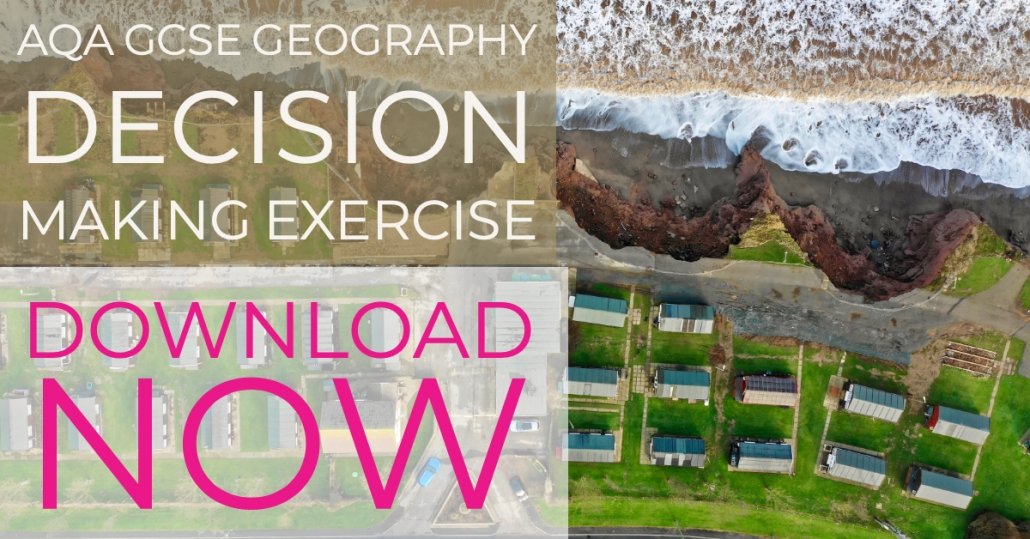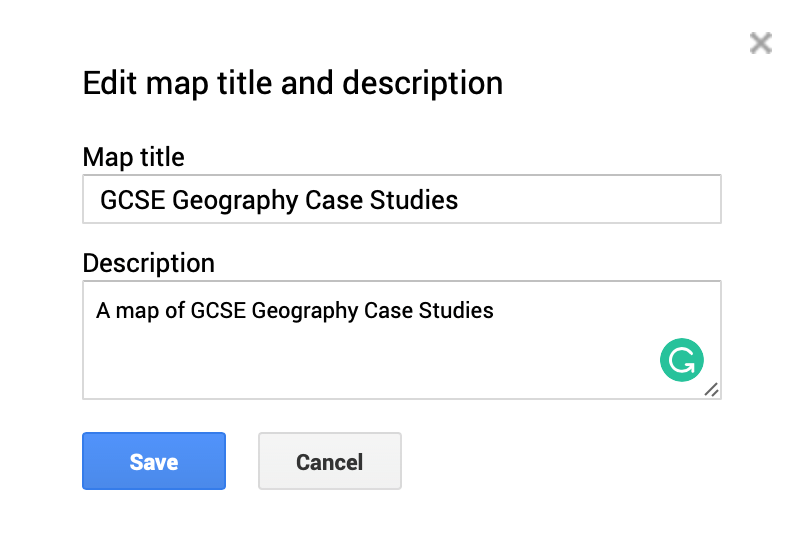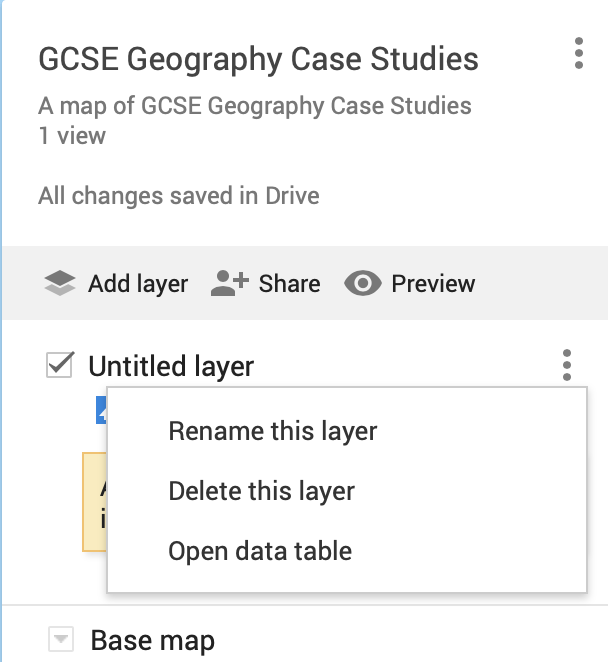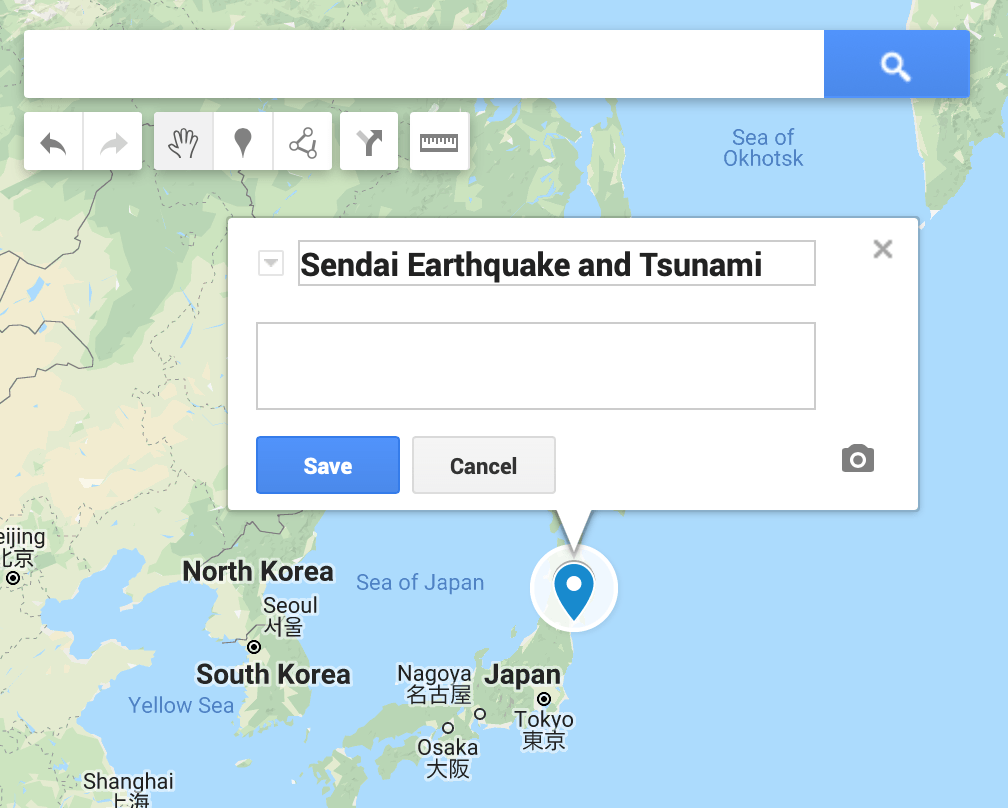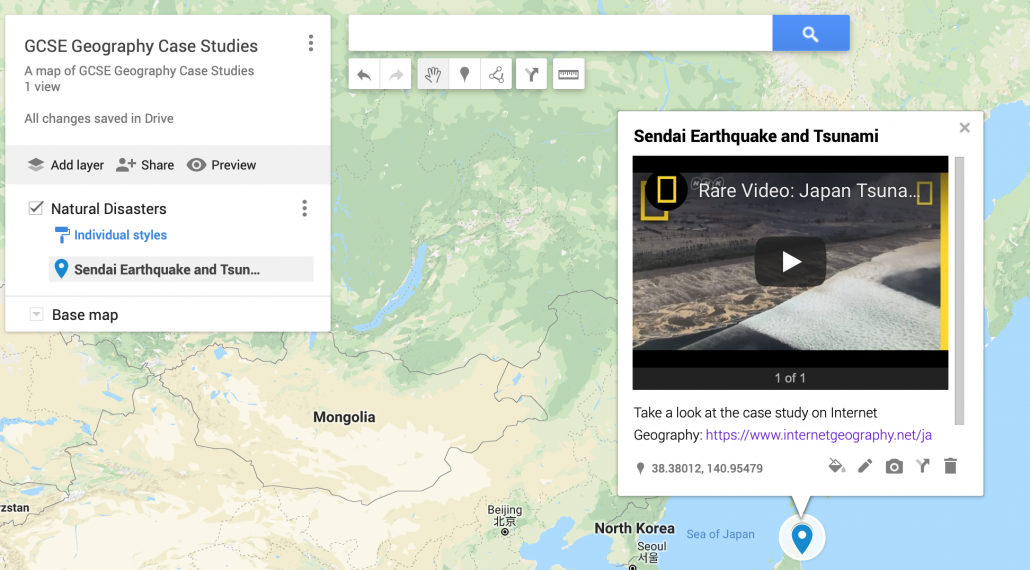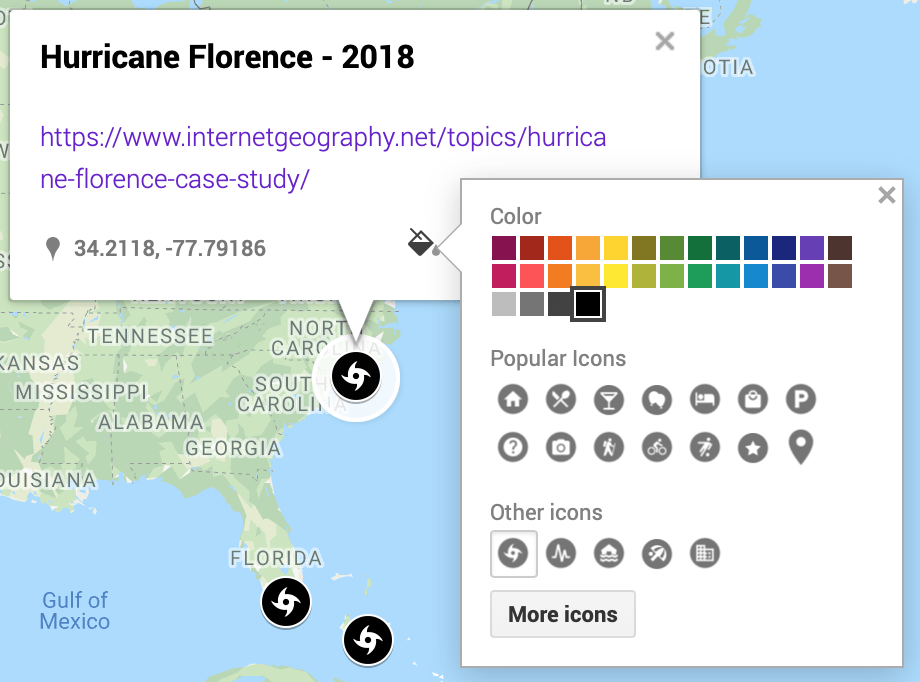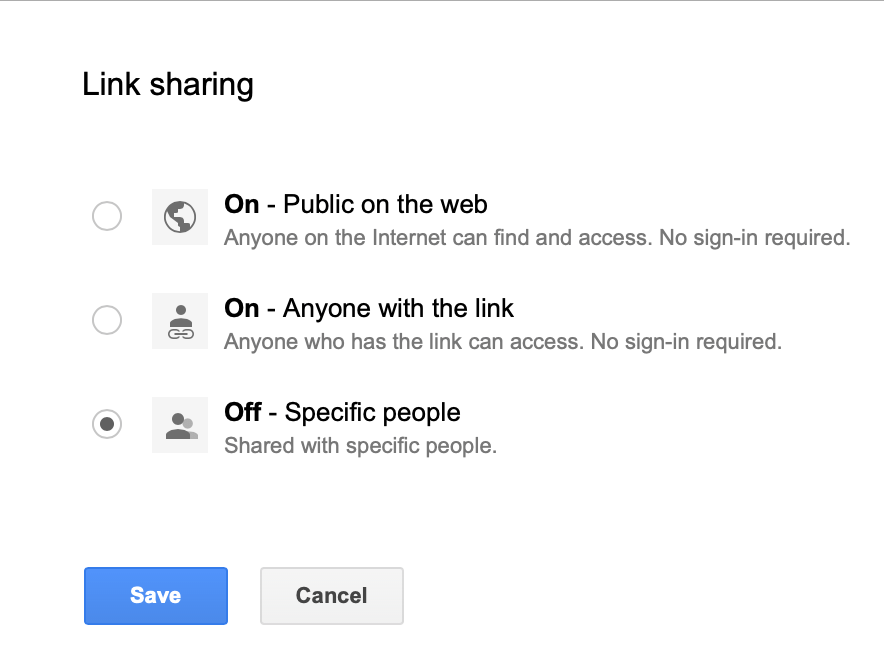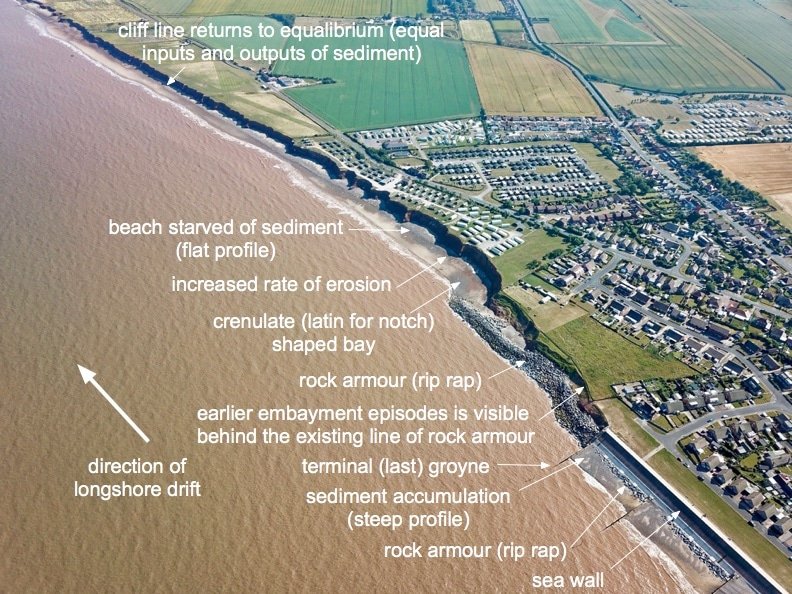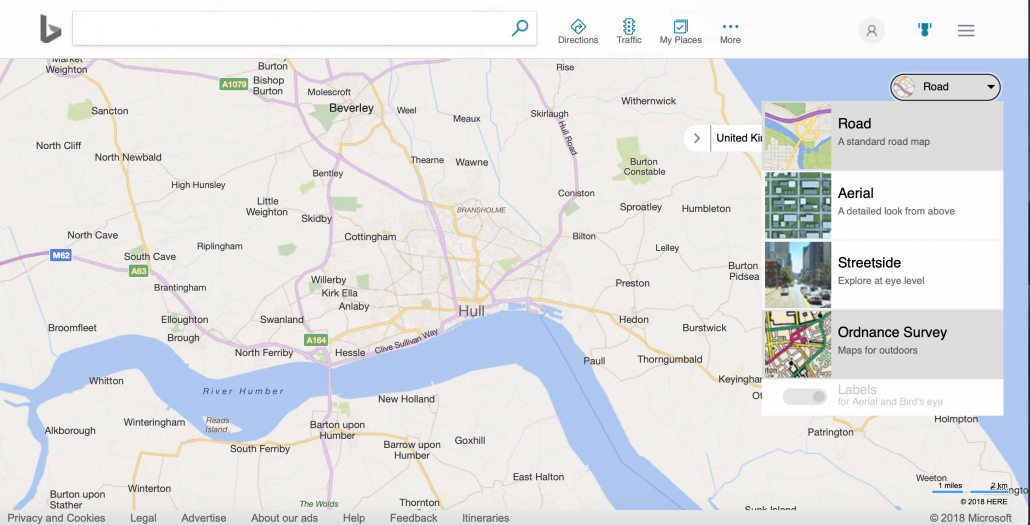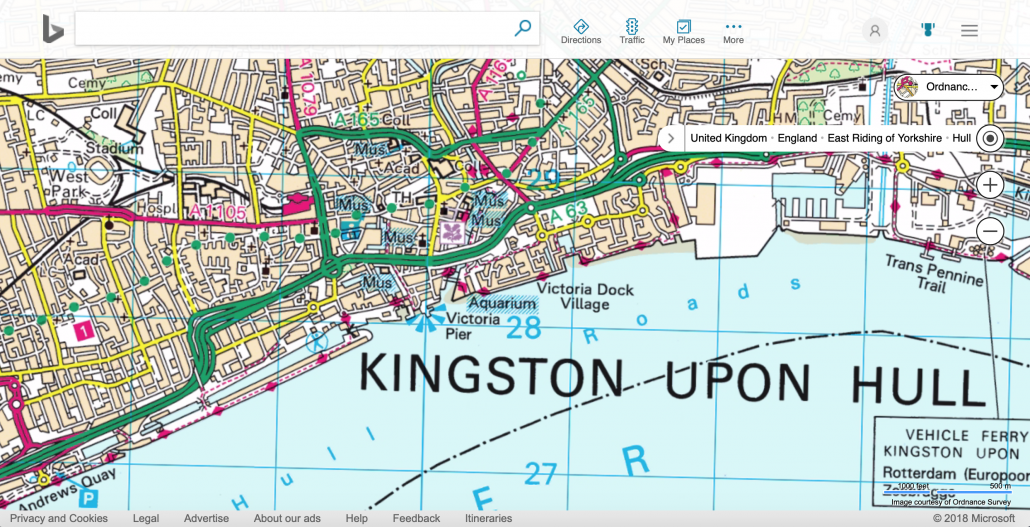Geography in the News 4
Geography in the News
Geography in the News has been created to encourage students to read more widely, examining synoptic links and keep up to date with geography-related news. It has been developed to be given to students as homework and includes differentiated activities for them to complete. Our downloadable homework comes in an editable format so you can make adjustments appropriate to your students. We’ll be publishing a new homework relating to a recent event in the news every week during term time.
A peer/self-assessment sheet will soon be made available to download so students can peer/self assess their homework to help reduce your workload. You can access past mark schemes by signing up to a free subscription to Internet Geography.
Our fourth homework is based on an article on the BBC website examining Iceland’s pledge to stop selling own-brand palm products.. View the article.
if you like Geography in the News 3 please consider subscribing to Internet Geography Homework Plus. This is a new development on Internet Geography. Every week we publish homework to support skills development at GCSE. Homeworks will include the opportunity to practise and develop map skills, exam technique and statistical skills. So far we’ve covered a range of skills including:
- exam technique
- 4/6 figure grid references
- height on a map
- mean, median & mode
- range & interquartile range
- gradient, contour & spot height
- the direction a photo has been taken in
- pie charts
- bar graphs & histograms
- line & compound graphs
Subscription starts at only £2 per month for an individual class teacher (that’s just 50p a week for a quality homework and mark scheme!) or save £4 with an annual subscription for £20. Also available are department level subscriptions for schools. Find out which subscription is right for you. By subscribing you’ll have instant access to all documents published so far.
Download: Geography in the News 4
By downloading the document you agree not to edit the document header and footer before issuing to students. You also agree not to redistribute the document on a public forum e.g. TES, Schoolology or similar. You are welcome to share with students on services such as Show My Homework, however, do not make the document available to other users.
Seen a useful article for our next Geography in the News? Please let us know using the form below.