VR in Geography using Google Poly
Virtual reality (VR) is a great way to engage students in Geography. Virtual field trips can be created to transport students to any location in the world; enabling them to explore human and physical characteristics relevant to their studies. Setting up a VR tour is easier than you might imagine, particularly with the drag and drop ease of Google’s free app, Google Poly. VR tours can be viewed on most smartphones, tablets, laptops and desktop computers. Though the real impact comes using a VR headset. A Google Cardboard headset (available from retailers such as Amazon) along with a modern smartphone can create an immersive environment for learners to explore.
Below is an example created in 10 minutes using the app for the first time. Click the icon in the top left corner to view the tour in full.
A number of images used in the tour above were taken using a 360° cam but you can also use pano images that can be captured on most modern mobile phones.
How do I create a virtual field trip using Google Poly?
You will need a Google account to create a virtual field trip. If necessary create an account. Then, go to https://poly.google.com. Click Create a tour.
Click +New tour. Give your tour a name and a description. Drag and drop an image to create a cover photo for your virtual tour. Once you have done this click Create.
Next, click Add scene.
Click Upload to add a 360° image.
Once you have uploaded your image click Add scene. Add locational information, a description and a credit for your images.
You can now add points of interest. To do this click + Add point of interest. You can drag and drop the icon. Once you have done this give it a title and description. You can also insert a photo or narration to the point of interest. Repeat this until you have added all the points of interest that are relevant.
Once you have added all your points of interest you can either add another scene or publish the virtual tour. There you have it, a virtual tour created, just share the URL of your tour with students.
If you are looking to further the develop the use of Google Apps in your classroom or school our friends over at Cre8tiveIt.solutions can provide support and training with the use of Google Suite, Google Drive, Google Edu and Google Classroom.
Anthony Bennett

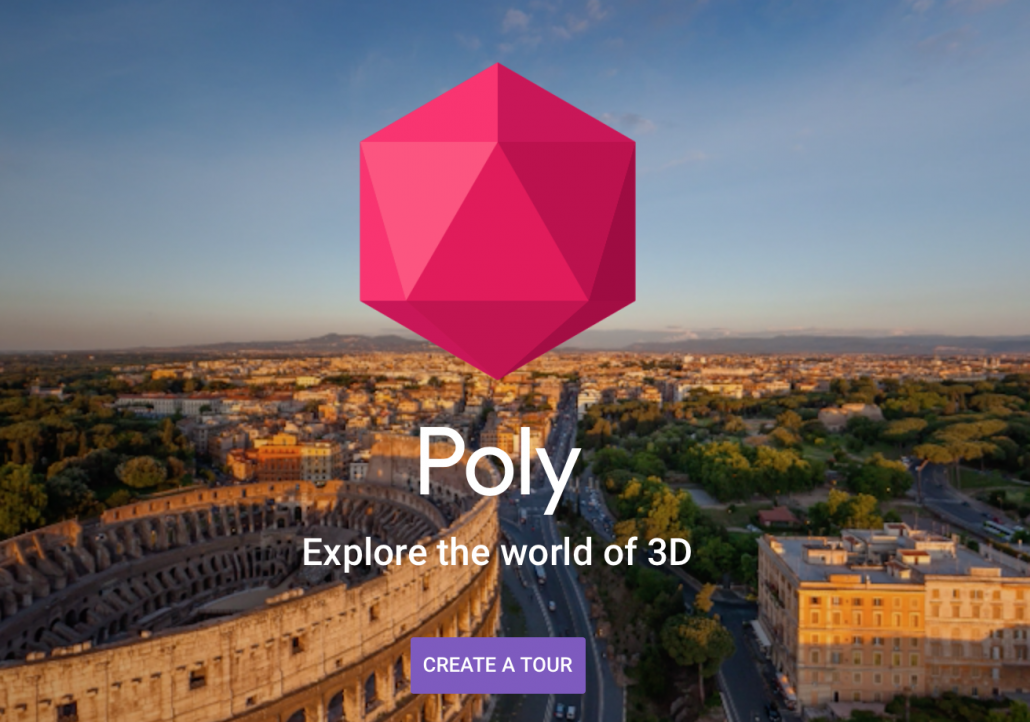
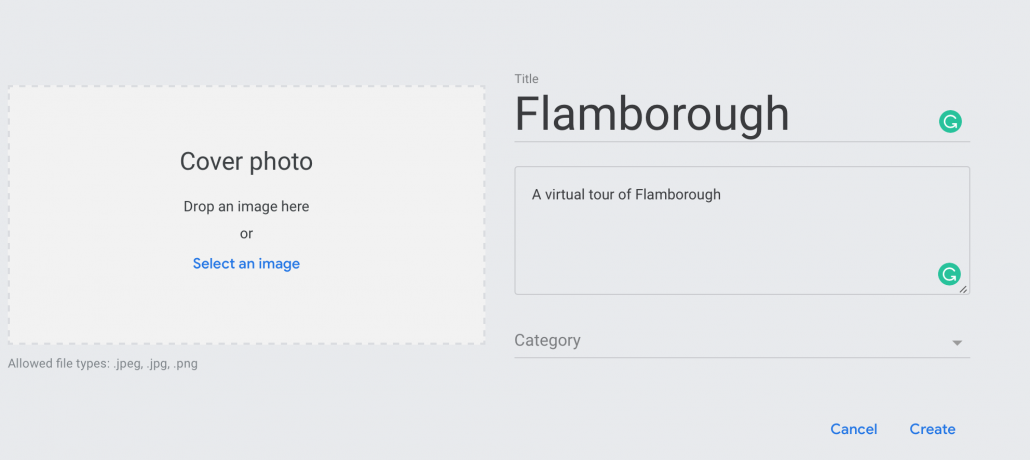
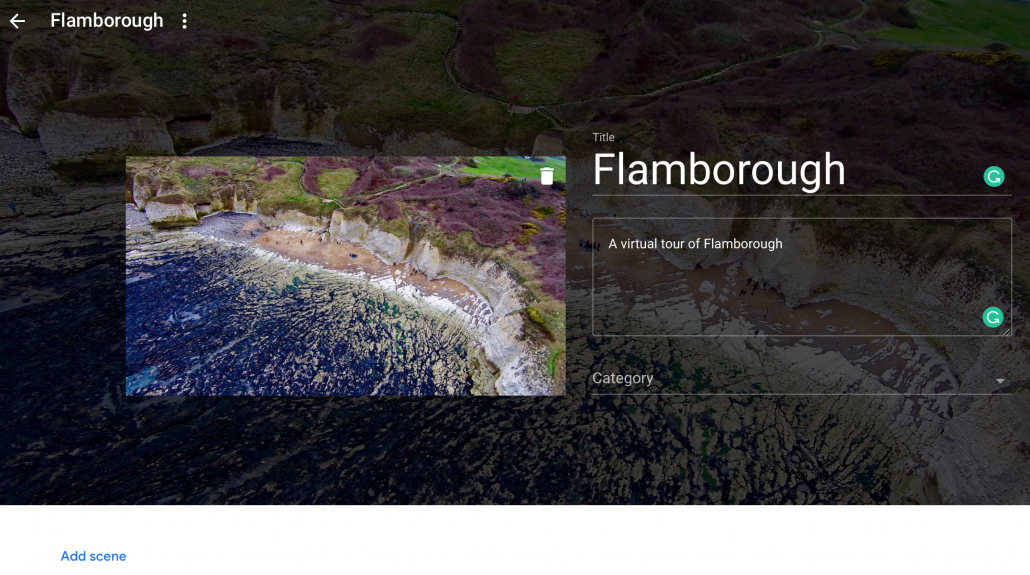
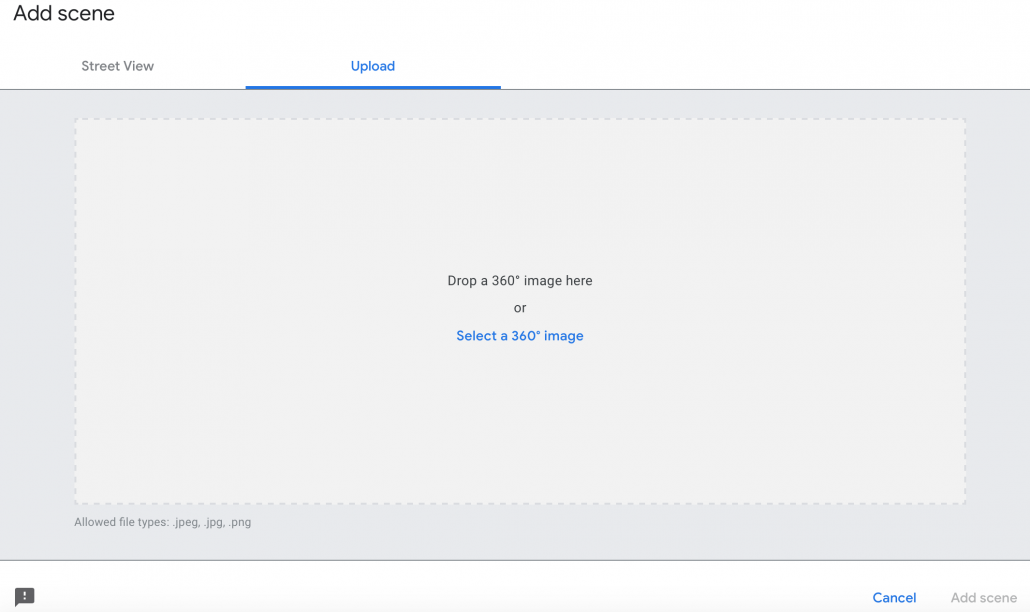
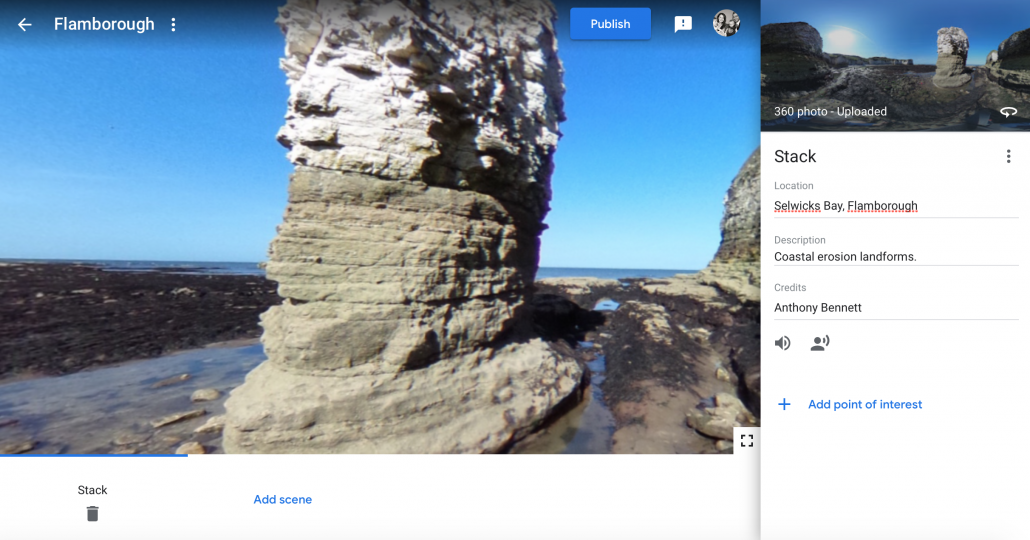
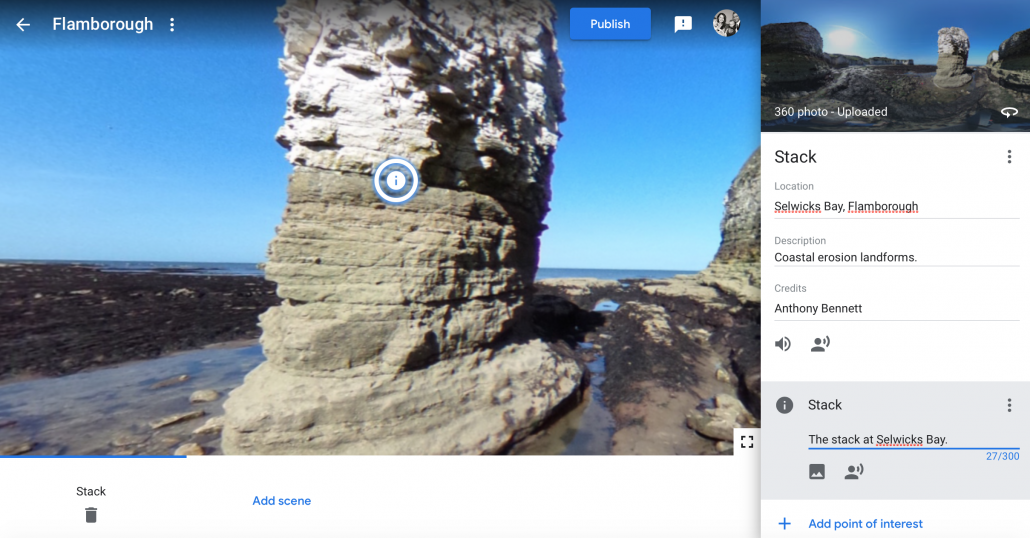


Leave a Reply
Want to join the discussion?Feel free to contribute!