Using images in Geography #2 Scroll It
Images are a great way of encouraging thinking skills in the geography classroom. This series of posts explores a range of strategies to support the development of thinking through the use of images.
Using images in Geography #2 Scroll It
Setting up a series of scrolling images is a great way of introducing new information to students. They are also a powerful way of addressing misconceptions. Using presentation software such as Microsoft Powerpoint or Apple Keynote it is really easy to create a file containing a number of images that can be set to scroll. Your presentation could be running when learners enter the room and the images can be a great way of immediately engaging students.
Below is an example of a scrolling presentation in both Keynote and Powerpoint format. The scrolling presentation is a starter activity for the first lesson of the AQA Physical Landscapes unit, in which learners examine the physical geography of the UK. As the presentation is scrolling the students are to decide whether each image was taken in the UK or not. Of course, all the images were taken in the UK, however, the point I’m trying to promote is that the UK has some of the most diverse landscapes for any country of its size in the world.
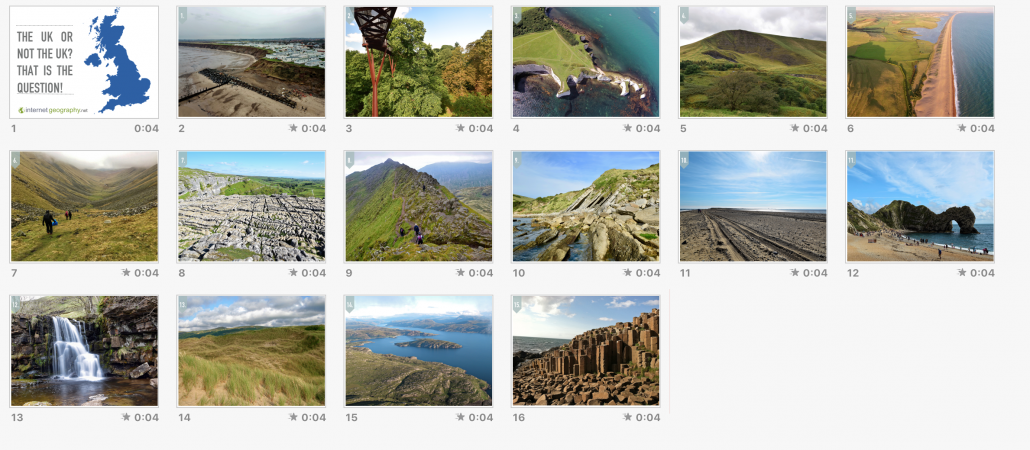
- Click to share
- Click to share
- Click to share
- Click to share
- Digg
- Evernote
- Gmail
- Print Friendly
Scrolling images of the UK
You can download the presentations below. Beware, the file sizes are very large as they contain high-resolution images.
Download in Keynote (80mb)
Download in PowerPoint (75.7mb)
All images except the Giant’s Causeway are © Internet Geography. They are free to use in your classroom, but please don’t re-distribute or include in commercial resources.
Anthony Bennett
Map your photos using Google Maps
/5 Comments/in Data presentation and interrogation, GIS, Google Drive, Google in the Classroom, Google My Maps, Images in Geography, IT in Geography, News/by Anthony BennettUsing Google Images and Google Maps you can easily create a map using an album of geotagged photos. Geotagged photos are those that include data on the location they were taken. Most modern mobile phones have this feature as do some digital cameras. If you are not sure a quick search on the Internet will tell you if this option is available and how to enable it.
Below is a map showing the location of a number of images taken in and around Hornsea on the Holderness Coast using an iPhone and a drone.
Looks complicated? Don’t worry, it’s not! Just follow the steps below.
To begin with, you will need to upload your geotagged photos to a new album in Google Photos. To do this login to your Google account and go to https://photos.google.com. Next create a new album by clicking +Create in the top right corner, then select Album.
Give the folder a title then upload the images you want to map.
Next, go to https://www.google.com/maps/d/ and select +Create New Map (top left corner). Your new map will open and be called Untitled map. Give your image a suitable title by clicking untitled map in the top left window.
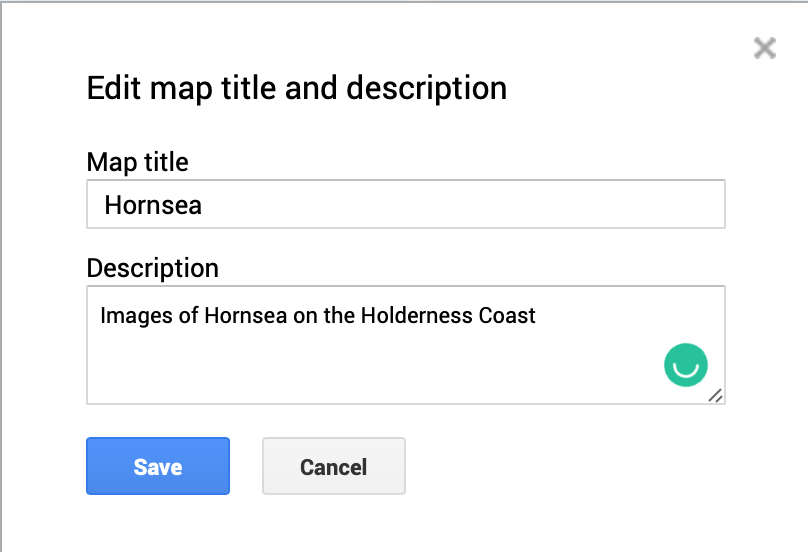
- Click to share
- Click to share
- Click to share
- Click to share
- Digg
- Evernote
- Gmail
- Print Friendly
Rename your map.
Click Save.
Next click Import (under the first layer which is called Untitled layer).
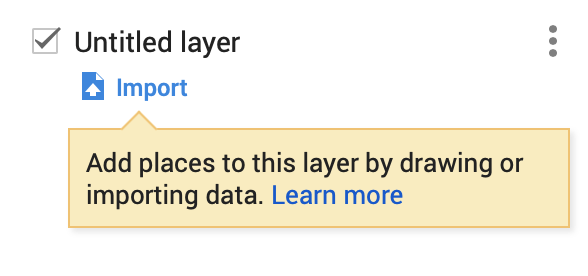
- Click to share
- Click to share
- Click to share
- Click to share
- Digg
- Evernote
- Gmail
- Print Friendly
Click Import
Click the Photo albums tab. Next, locate the album where your photos are stored. Select all the images you want to import onto the map.

- Click to share
- Click to share
- Click to share
- Click to share
- Digg
- Evernote
- Gmail
- Print Friendly
Select images you want to import
Next, click Select. The photos will then be copied onto your map.
This will create at least one layer containing your images and an icon of each image will be displayed on the map.
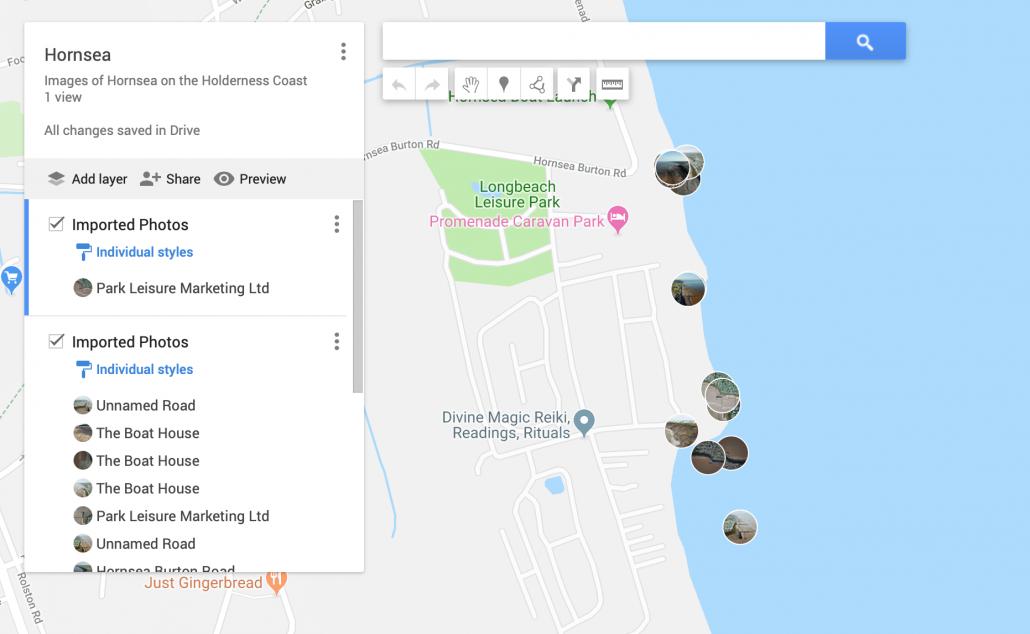
- Click to share
- Click to share
- Click to share
- Click to share
- Digg
- Evernote
- Gmail
- Print Friendly
Imported images and new layers
You will notice that each photograph has been given a title based on the location it was taken. You should go through these and rename them as appropriate. Once you’ve finished you can share your map with others by clicking Share > Change > On. You can then share the URL. You can also embed the map on a website by clicking the three dots next to the map title. Then select Embed on My Site.
Related
2018 Natural Hazards and Disasters Poster
/0 Comments/in Display, Geography in the news, Images in Geography/by Anthony Bennett2018 saw a range of natural hazards affecting people and places across the planet. We’ve collated some of the deadliest and most powerful natural hazards of 2018 and put them into the infographic below. Ideal for the AQA Challenge of Natural Hazards Unit.
Have you seen our Natural Hazards Memory Geoggers?
Click the image below to download an A3 colour copy of the poster for free.
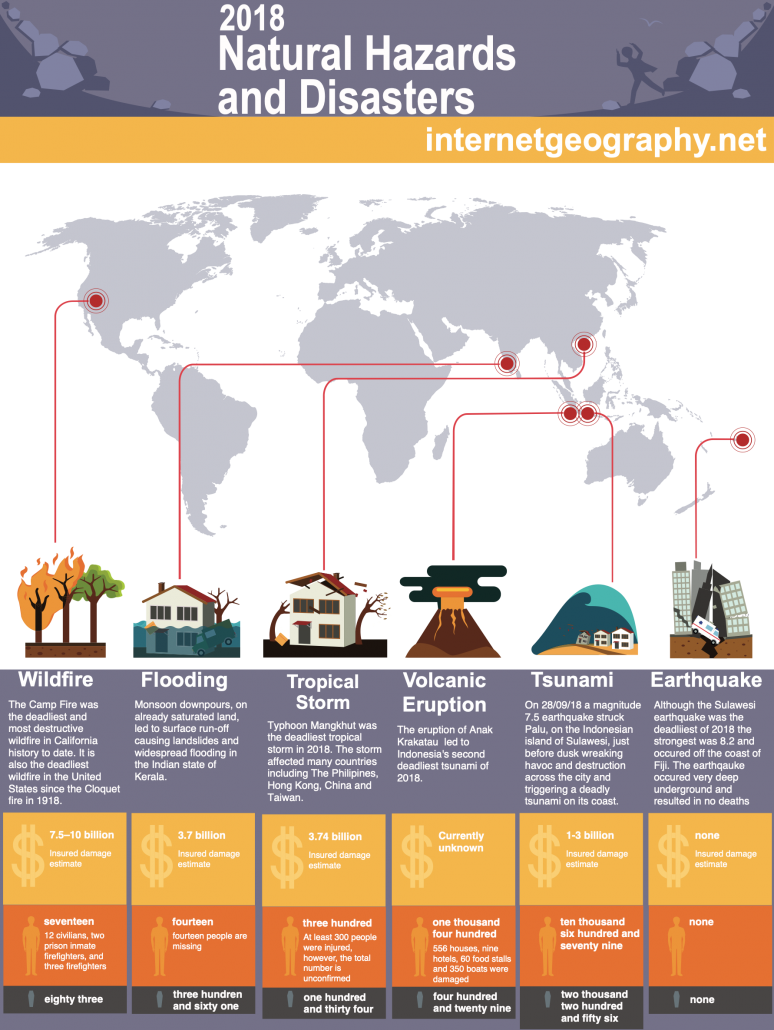
Related
How can coastal fieldwork data be presented on Google My Maps?
/0 Comments/in GIS, Google in the Classroom, Google My Maps, Images in Geography/by Anthony BennettRelated

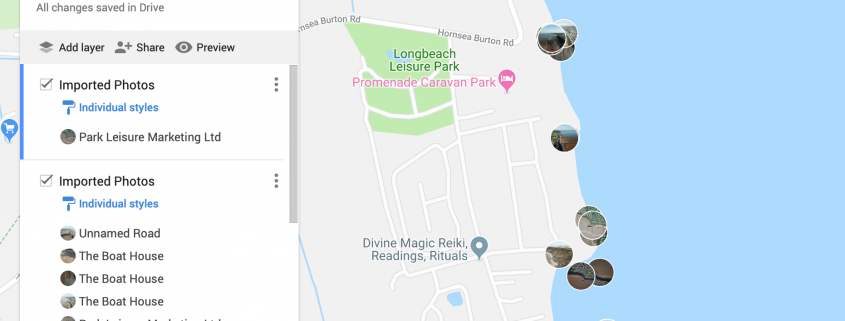
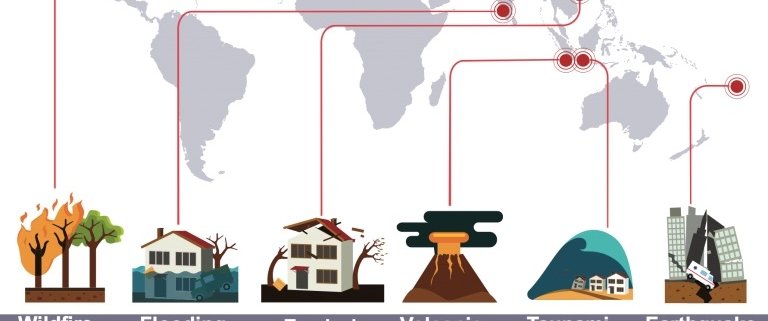
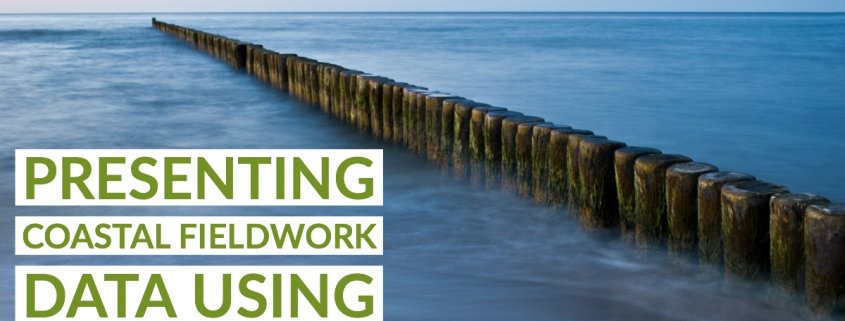


Leave a Reply
Want to join the discussion?Feel free to contribute!